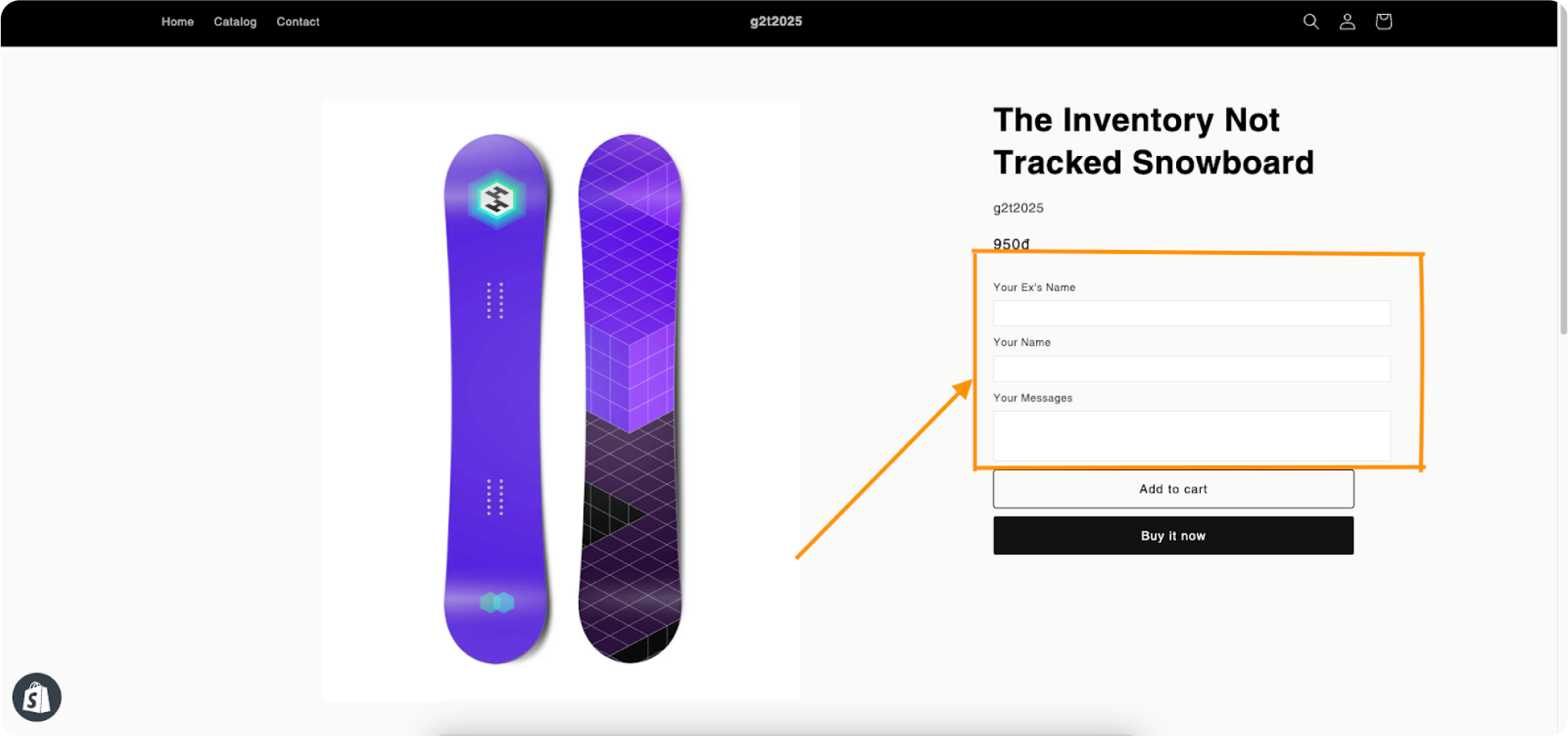Guides
Add Configured Product
This is where you attach a Product to an existing Template.
Each configured product consists of a Template and one/more Products
Main steps
Click search and search by template name
If there are many results, there will be a pagination bar below to help you easily navigate to the right location you need to find
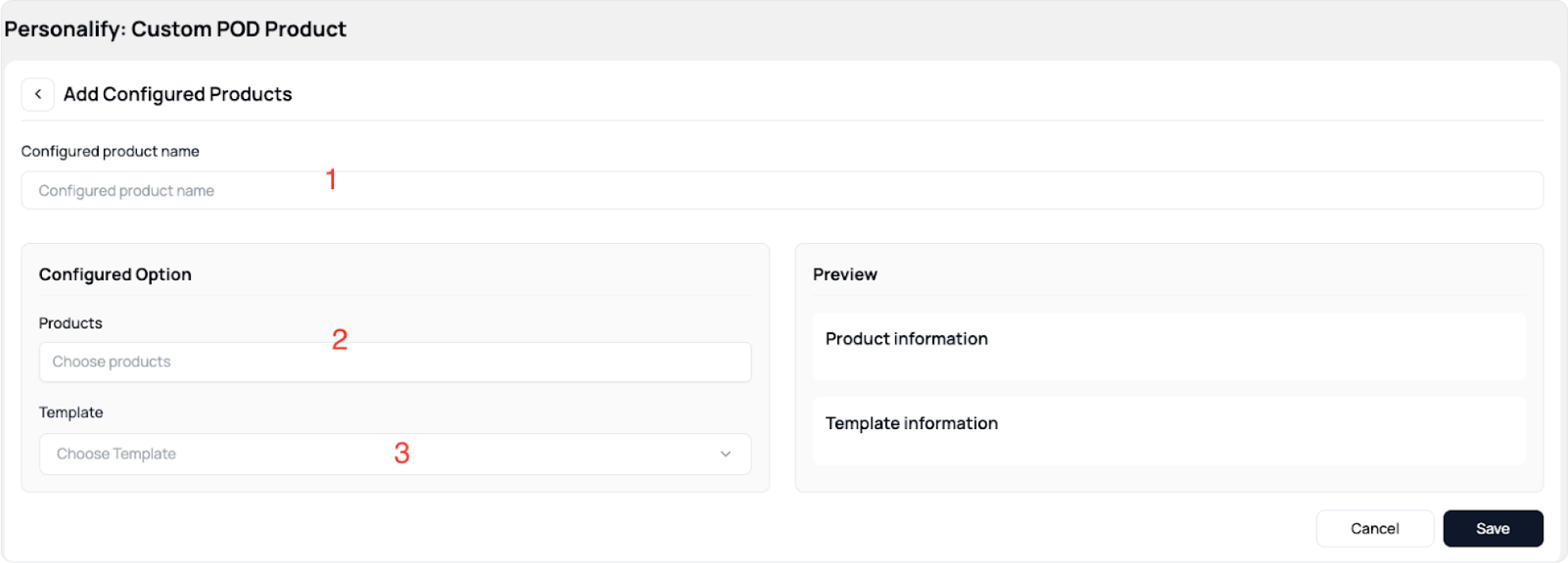
Step 1: Enter a name for the Configured product

Step 2: Click on Choose products and then check one or more Products
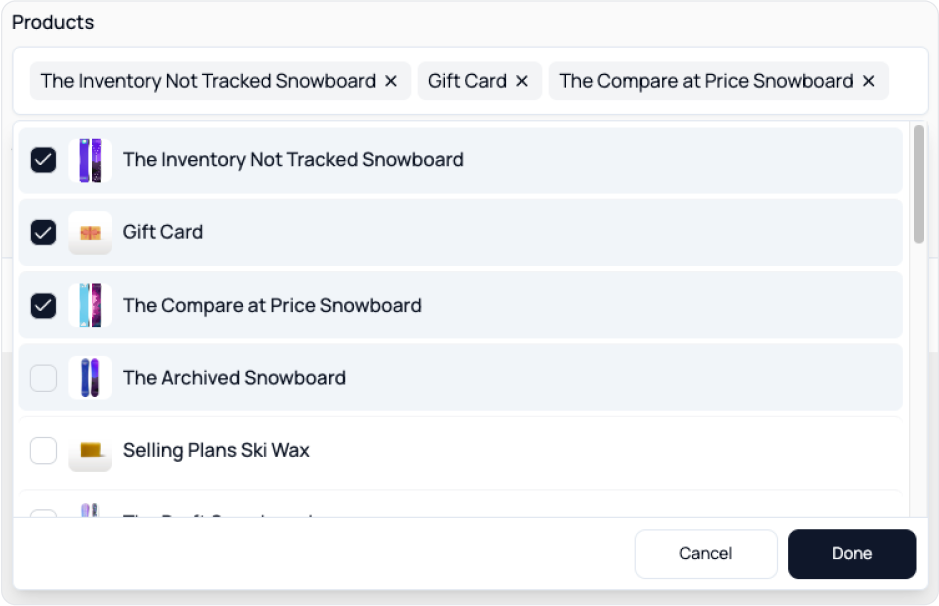
Step 3: Click on Template and select a suitable Template
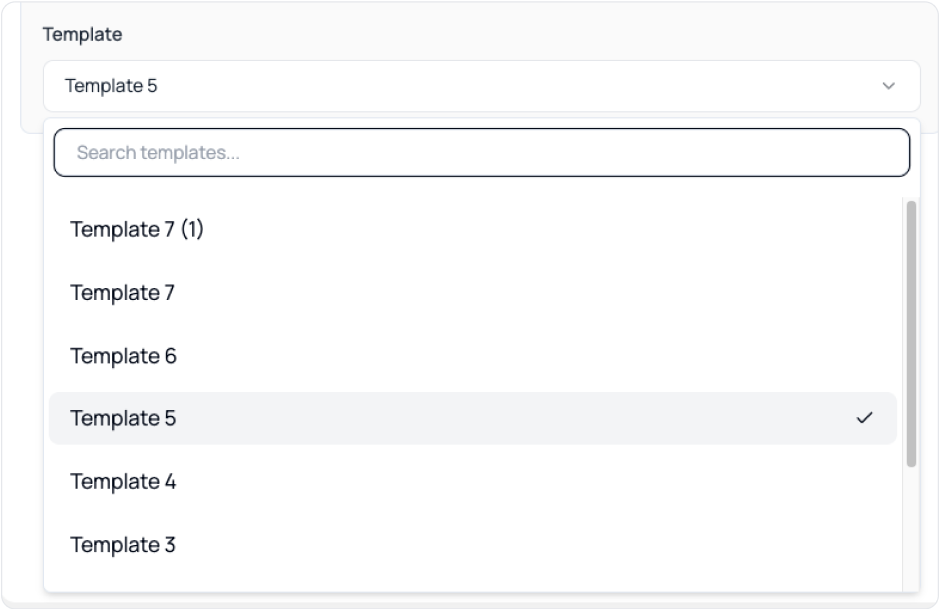
After performing the above steps, we have a preview for the Product on the right
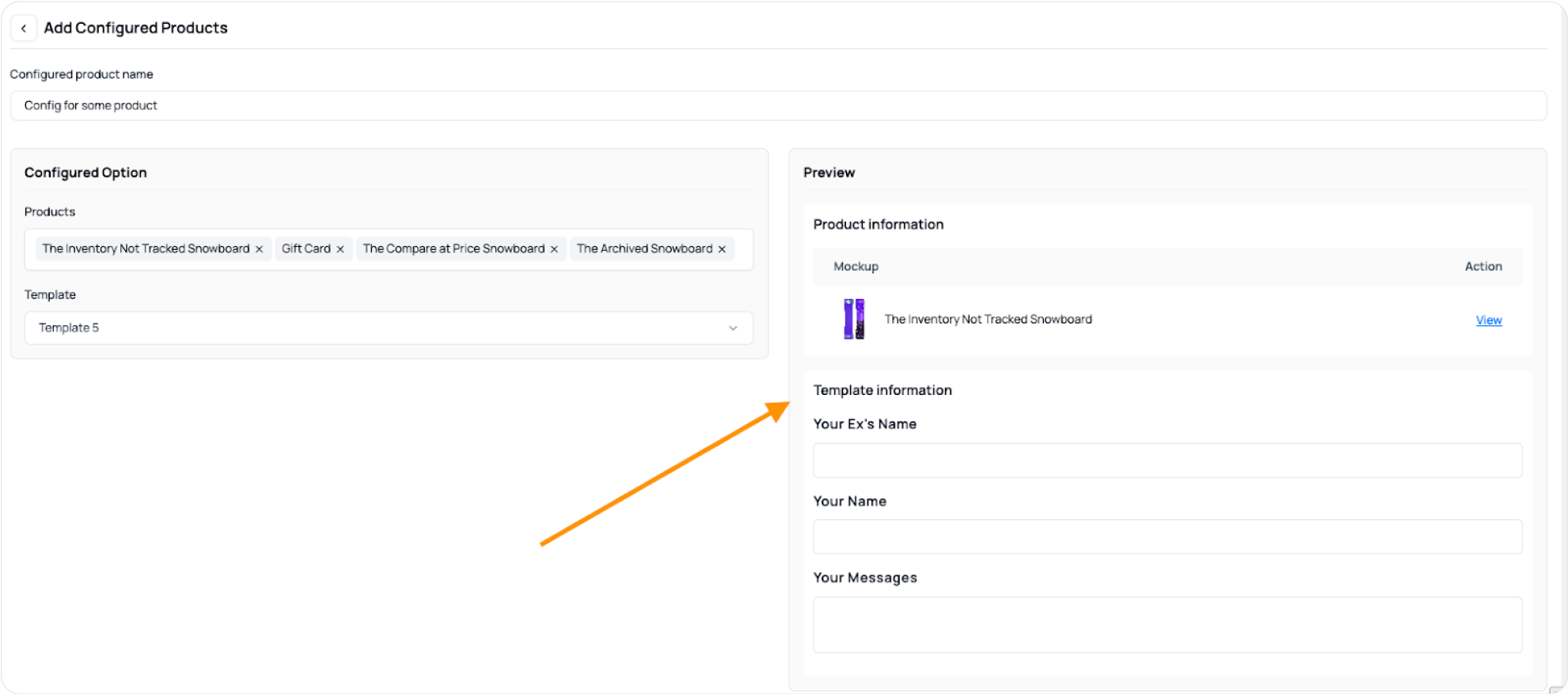
Step 4: Save
Then we are navigated to the Configured Product list screen and the item we just created already exists
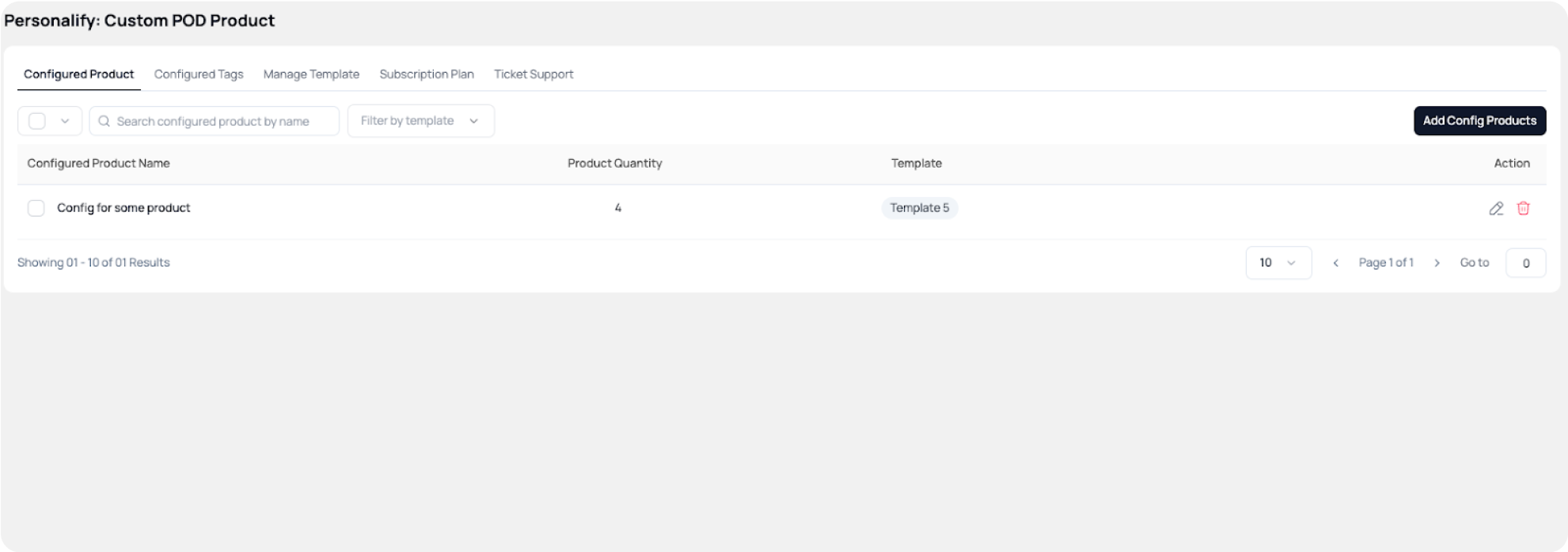
Step 5: And the corresponding Product on the online shop has the Template embedded in it